Use
Compatibility Mode for PTS in Windows 8 / Internet Explorer 10
The following steps will guide you through the process of enabling Compatibility Mode in Internet Explorer 10, the newest version of Internet Explorer that comes with Microsoft Windows 8.
****Please Note: You must use Internet Explorer from the Windows 8 Desktop. The PTS Application does not work properly from the Windows 8 Tile Menu area.
1. Begin by closing any open Internet Explorer 10 (IE10) windows.
2. Open a new window in Internet Explorer 10.
3. Click on ‘Tools’ then ‘Compatibility View Settings’, as pictured below (Figure A). If you do not see a 'Tools' menu, then right-click on an open area at the very top of the browser window and select 'Command Menu' from the popup box.
Figure A
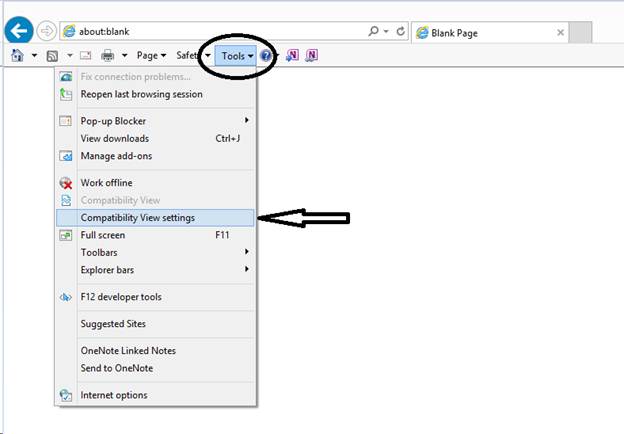
4. A new box will appear (Figure B). In the ‘Add this website’ text box, type jupiterautoins.com then click the ‘Add’ button. The information you just entered will now show up in the larger box labeled ‘Websites you’ve added to Compatibility View’ (Figure C). Once you have verified the information is in the ‘Websites you’ve added to Compatibility View’ box, click on the ‘Close’ button to close the Compatibility View Settings box.
Figure B
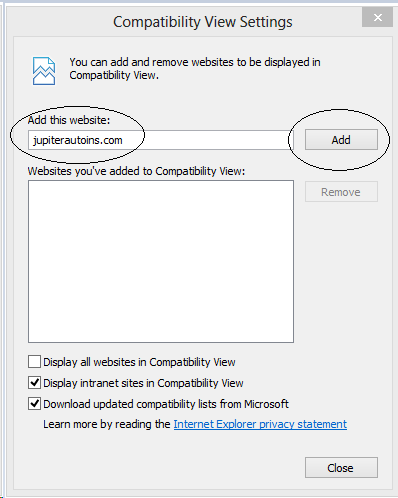
Figure C
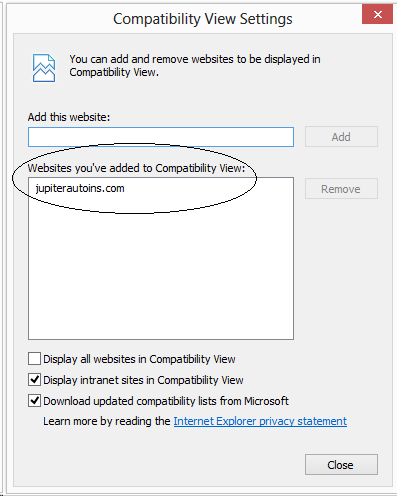
5. Once you have completed the above steps, close out of all open Internet Explorer 10 windows. Open a new Internet Explorer 10 window and navigate to: